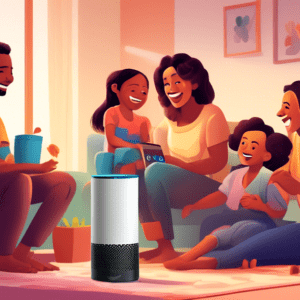Sharing Your Amazon Echo: A Family Guide
The Amazon Echo, with its ever-growing suite of skills and features, has become a ubiquitous presence in many homes. But what happens when multiple family members want to use the same device? From personalized calendars and shopping lists to music preferences and voice profiles, sharing an Echo requires a bit of finesse. This comprehensive guide will navigate the ins and outs of sharing your Amazon Echo with your family, ensuring a harmonious and personalized experience for everyone.
Setting Up Your Amazon Household
The cornerstone of a shared Echo experience is the Amazon Household. This feature allows two adults, each with their own Amazon accounts, to share digital content and benefits like Prime delivery and Prime Video. Here’s how to set it up:
- Open the Alexa app and navigate to More > Settings > Account Settings > Amazon Household.
- Select Start Household and follow the prompts to invite another adult. They will need to accept the invitation using their Amazon account credentials.
Benefits of an Amazon Household:
- Shared digital content: Enjoy shared access to audiobooks, ebooks, apps, and games.
- Combined shopping benefits: Both adults can enjoy Prime delivery, Prime Video, and other Prime benefits.
- Family-oriented features: Utilize features like shared shopping lists, calendars, and to-do lists.
Creating Individual Profiles and Voice IDs
For a truly personalized experience, each family member should have their own Alexa profile and Voice ID. Here’s how:
Setting Up Profiles:
- Open the Alexa app and go to More > Settings > Your Profile.
- Select Add Someone Else and follow the prompts to create a profile. You can choose from existing Amazon accounts or create new profiles for children.
Creating Voice IDs:
- Go to More > Settings > Your Profile > [Your Name] > Voice.
- Select Voice ID > Start and follow the on-screen prompts to train Alexa to recognize your voice.
Benefits of Profiles and Voice IDs:
- Personalized responses: Alexa can tailor responses based on individual profiles, such as providing personalized calendar events or playing preferred music.
- Enhanced privacy: Voice IDs prevent unauthorized purchases or access to personal information.
- Family-friendly controls: Parents can set limits on content and spending for child profiles.
Managing Shared Resources
Sharing an Echo inevitably involves sharing resources like calendars, shopping lists, and music. Here’s how to manage them effectively:
Calendars and Reminders:
- Link existing calendars: Connect accounts from Google, Apple, Microsoft, and others to manage all appointments in one place.
- Create shared family calendars: Set up dedicated calendars for family events, chores, or reminders.
- Voice commands: Use natural language to add events, set reminders, or check schedules (Alexa, add ‘dentist appointment’ to my calendar for Friday at 2 pm.).
Shopping and To-Do Lists:
- Create multiple lists: Designate lists for groceries, household items, or specific family members.
- Collaborative adding: Anyone in the household can add items to shared lists using voice commands.
- Integrated shopping: Order items from shared lists directly through Alexa.
Music and Entertainment:
- Link music services: Connect accounts from Spotify, Apple Music, Amazon Music, and others to play music from preferred platforms.
- Create playlists: Build shared playlists for family gatherings or individual preferences.
- Voice control: Use voice commands to play specific songs, artists, playlists, or genres (Alexa, play jazz music.).
Addressing Privacy Concerns
Sharing a device that listens to your conversations naturally raises privacy concerns. Here are some tips to ensure privacy in a shared Echo environment:
- Use Voice Profiles: Voice IDs ensure that personal information and actions are associated with the correct profile, limiting access for others.
- Manage activity history: Regularly review and delete voice recordings associated with your profile (Alexa, delete everything I said today.).
- Disable the microphone: Use the physical microphone mute button on the Echo device to prevent accidental recordings or unwanted listening.
- Educate family members: Discuss privacy expectations and best practices with everyone in the household.
Troubleshooting Common Issues
Sharing an Echo, while convenient, can sometimes lead to minor hiccups. Here are some common issues and solutions:
Alexa, who is this?:
This usually happens when Alexa can’t distinguish between voices. Ensure everyone has created a Voice ID and trained it adequately.
Conflicting calendar entries:
Double-check that all family members have linked their preferred calendars to avoid scheduling conflicts. Use clear naming conventions for different calendars.
Unwanted purchases:
Enable voice purchasing confirmation or set spending limits for child profiles to prevent accidental or unauthorized purchases.
Music playback issues:
Make sure everyone has linked their preferred music service and that the Echo is connected to the correct Wi-Fi network.
Conclusion
Sharing your Amazon Echo with your family can enhance convenience, streamline tasks, and provide entertainment for everyone. By following the tips and best practices outlined in this guide, you can create a seamless and personalized experience for each family member while addressing privacy concerns and navigating shared resources effectively. Embrace the power of voice technology and enjoy a more connected and harmonious home environment.